Improve the mobile user experience by measuring and analyzing end user response times for transactions in your app
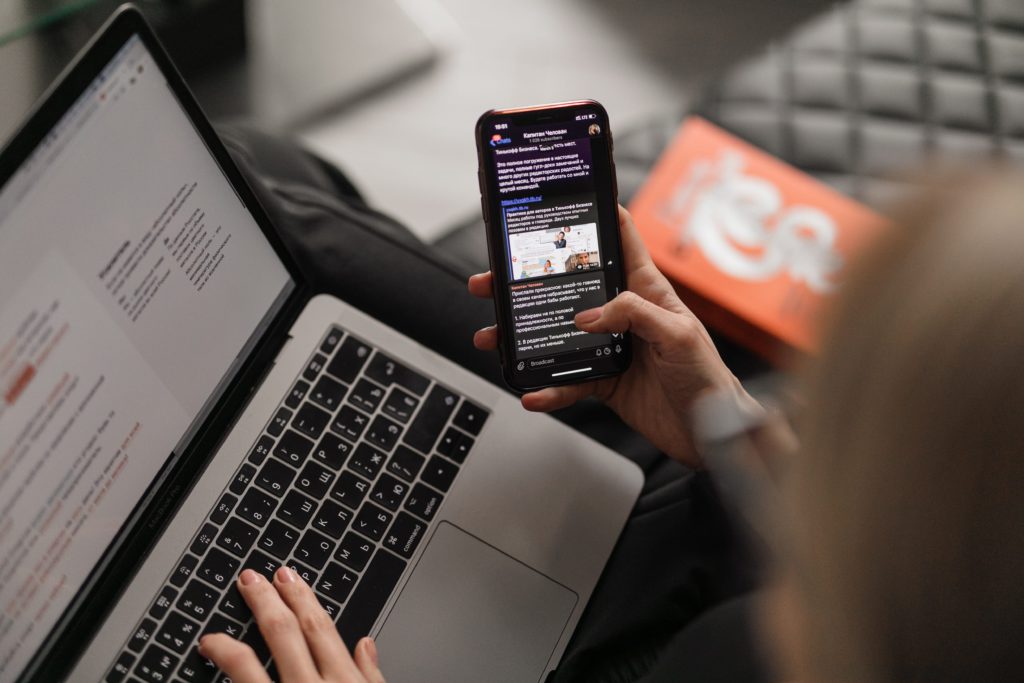
At Apptim, we’re constantly receiving and taking into account real users’ feedback in order to find new ways to improve Apptim’s capabilities and make our tools more useful for more teams. One of our newest features, Apptim Marks, came about due to this very reason!
Apptim Marks make it easier to measure real end user response times.
In this article and video below, we will explain Apptim Marks, why you may want to use them, and how to do so for Android and iOS apps.
Benefits of Apptim Marks
With Apptim Marks, mobile developers and testers can now measure how long an event in the app takes to be completed, for example, measure how long it takes to add an item to their e-commerce app’s shopping cart or how long it takes to login to the app. These critical user flows are very important to optimize and now it’s easier to identify these events within Apptim’s automated mobile app performance reports.
Not only can Apptim Marks aid in measuring transaction response times from the end user perspective, but they can also limit certain parts of a test, allowing for an easier comparison of how two different versions of the app are performing for certain screens or areas. You can use Apptim Marks to obtain an accurate start and end time during a manual test.
Additionally, for those who want to integrate Apptim into their CI/CD pipeline, supporting automated tests, you can use Apptim Marks and add pass/fail criteria to the response times measured.
For example, if you want to fail a test if the “Add to cart” event takes longer than three seconds in any automated test that’s running in your pipeline, Apptim can now be used to configure such criteria. If there’s a difference in two test runs, or if a certain threshold, for example, three seconds is passed, you’ll be alerted.
Today, Apptim Marks are available for both iOS and Android apps. Let’s look a deeper look at what they are and how to use them:
Two Ways to Use Apptim Marks
Apptim gives users the ability to create custom marks while running a test, in two different ways:
1. Single Marks
If you want to identify when a user taps, clicks or does any similar action, a single mark is the way to go.
Below you can see a graphical identification of single time marks in the test results timeline in an Apptim report:
(In an Apptim report, this is available in all the charts.)
2. Time Taken
If you want to evaluate an action with a start and end time, this type of Apptim Mark helps to measure those times during a test using START / STOP flags:
Time taken marks allow you to measure the response time of any event, for example, the login to the app, a screen transition or load time, from the end user’s perspective.
It can also be used to split a certain part of the test session, in order to analyze it in a more detailed way or to compare it with a similar test, but run in a different app version.
How to Enable Apptim Marks for an Android App
To take advantage of this functionality, all you need to do is add a single line of code to your Android app.
Add a Single Mark
To add a single mark (timestamp), add a log entry when the event happens:
Add a Time Taken Mark
To add a mark to measure the time taken for an event or transaction, add a log entry both at the beginning and the end of an event:
How to Enable Apptim Marks for an iOS App
For those testing an iOS app with Apptim, you can take advantage of this functionality simply by logging event information using iOS syslog:
Add a Single Mark
To create a timestamp or single mark in an iOS app, add a log entry when the event happens:
Add a Time Taken Mark
To add a log entry both at the beginning and the end of an event in your iOS app:
Things to Keep in Mind Before Using Apptim Marks
Now, you’re almost ready to start using Apptim Marks to measure end user response times! Here are some other key details to know beforehand:
Precision (ms) – All marks will be stored with precision down to the millisecond relative to the test session start time.
Event naming – Event names can be any string without a comma.
Duplicate events in time-taken – When using START | STOP marks, Apptim will assume that the first STOP corresponds with the first START of the same event-name to have a deterministic way of correlation.
For example, if the event sequence is the following:
Apptim will assume that the first STOP corresponds with the first START of the same event-name, resulting in:
- Event A(1) time taken: 30 ms
- Event A(2) time taken: 50 ms
To avoid this confusion, you can always add IDs to event names.
Logs – All Apptim Marks can be found at events.tsv file inside the Logs section in the report.
Do you have any questions on how to use Apptim Marks or a use case you want to share with us? Contact our team at support@apptim.com and we’ll love to chat!
Create an Apptim account today and try it out for yourself!
For more information about Apptim Marks and the different mobile performance metrics you’ll find in your Apptim report, visit our Youtube channel!
Apptim Marksux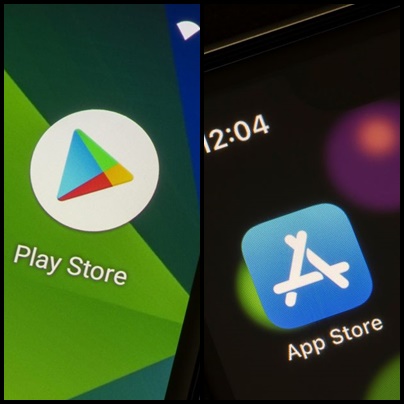


Leave a Reply